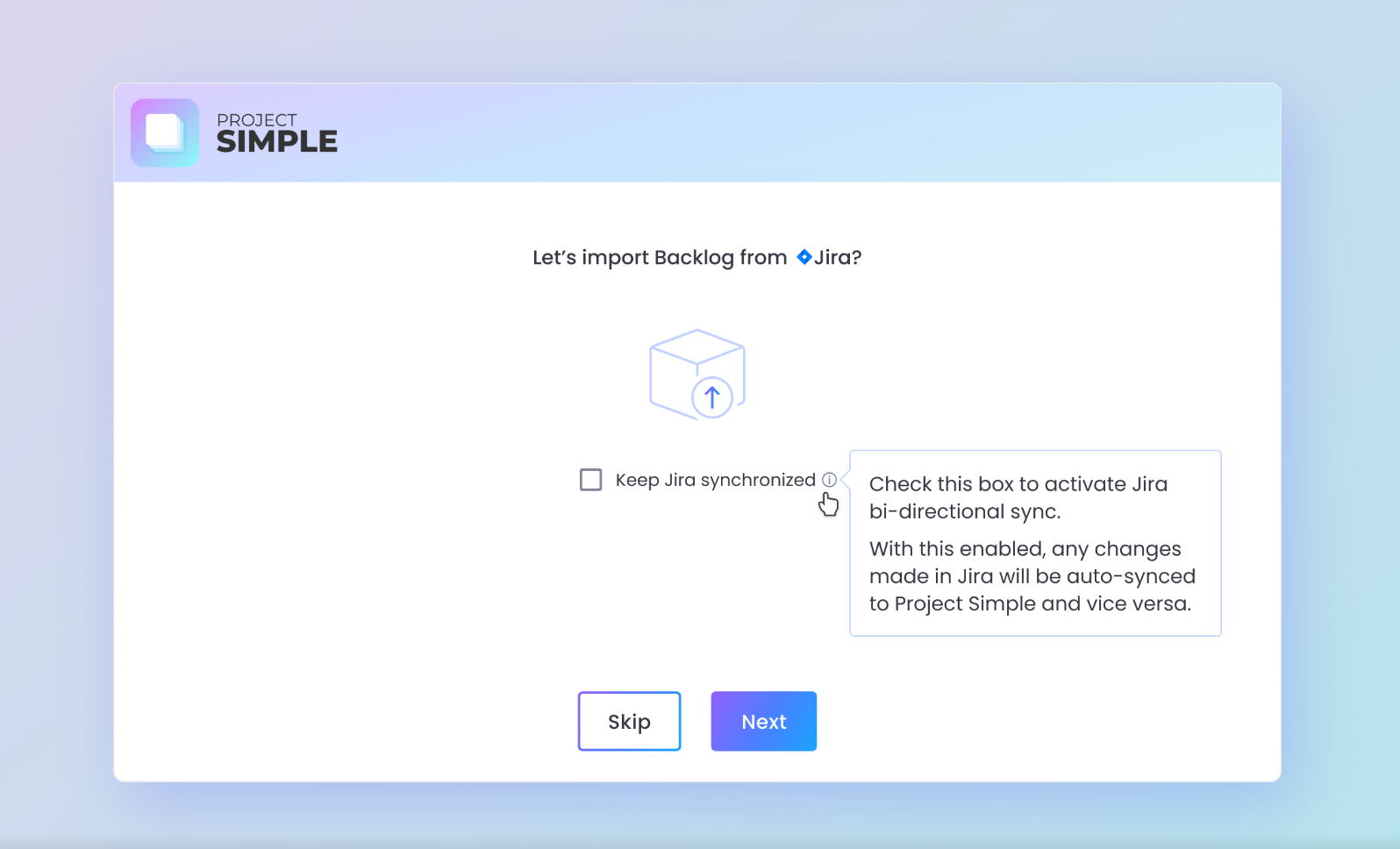Project Simple makes it easy to get started. Some of our customers choose to start fresh with a clean slate by having an empty Product Backlog and giving their Product a new refreshed beginning. Starting with a clean new Backlog has a lot of notable advantages particularly in Projects that have a very large and unmanageable Backlog. And, strangely enough, lots of Teams that attempted to start this way actually found that they didn’t need to retain their old backlog or data beyond the stories for their next Sprints. However, there are still Teams that prefer to retain and work their existing backlog, but do so in a new Software Project Management Platform.
Clients that currently use Atlassian’s Jira and want to continue working with their current backlog have long expressed the need to import their existing backlog to into Project Simple instead.
So we went ahead, and delivered a way to do import work from Jira. Project Simple provides a clean and elegant way to organize a large Product Backlog into a much improved structure of multiple Team Backlogs and a separation of Stories, Bugs, Tech Debt, DevOps, and Support Cases for transparent visibility along with Backlog Analytics.
After the import, our users take advantage of Backlog Analytics, centralized Product Backlog, and an easy way of organizing and distributing work across the Teams to quickly restructure their work to meet their goals. And, with the easy to use Roadmap feature that enables Teams to create Project and Product goals for large multi-Team environments, the import made it extremely trivial to get started.
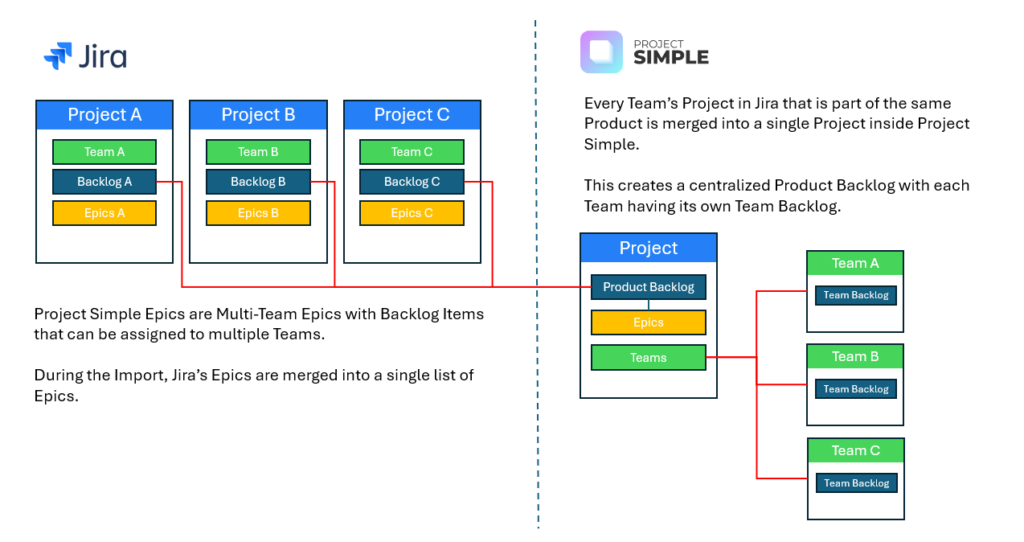
When creating a new Project or adding a new Team to the existing Project, an option will be presented to import the Team, Team Members, and the Backlog.
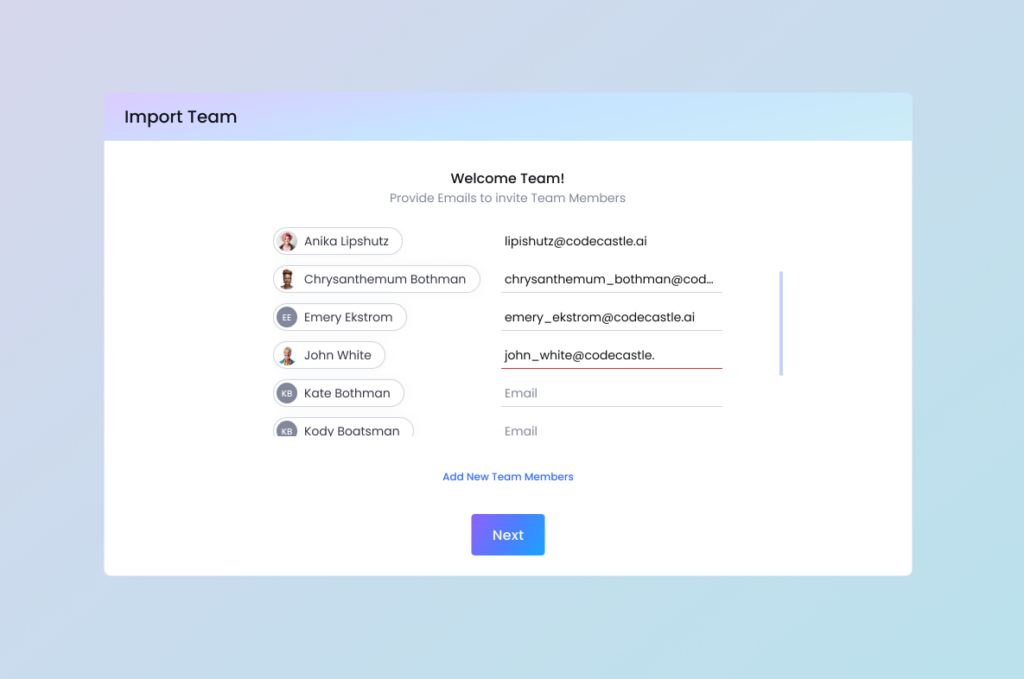
The user will also have an opportunity to enable bi-directional synchronization between Jira and Project Simple to help keep work in sync between the platforms. Any changes made in Jira will be automatically synced with Project Simple and any data created or changed will be pushed to Jira as well.
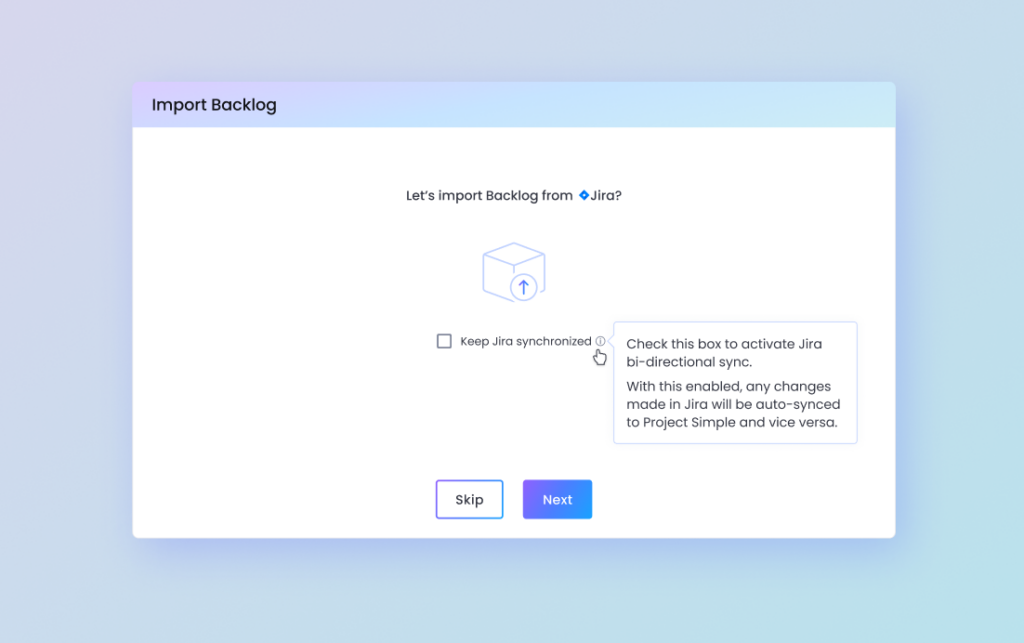
Jira Import Settings
To set up the import, you’ll need to provide 3 pieces of information:
- Your Jira Account email
- Atlassian Jira’s URL
- API Token
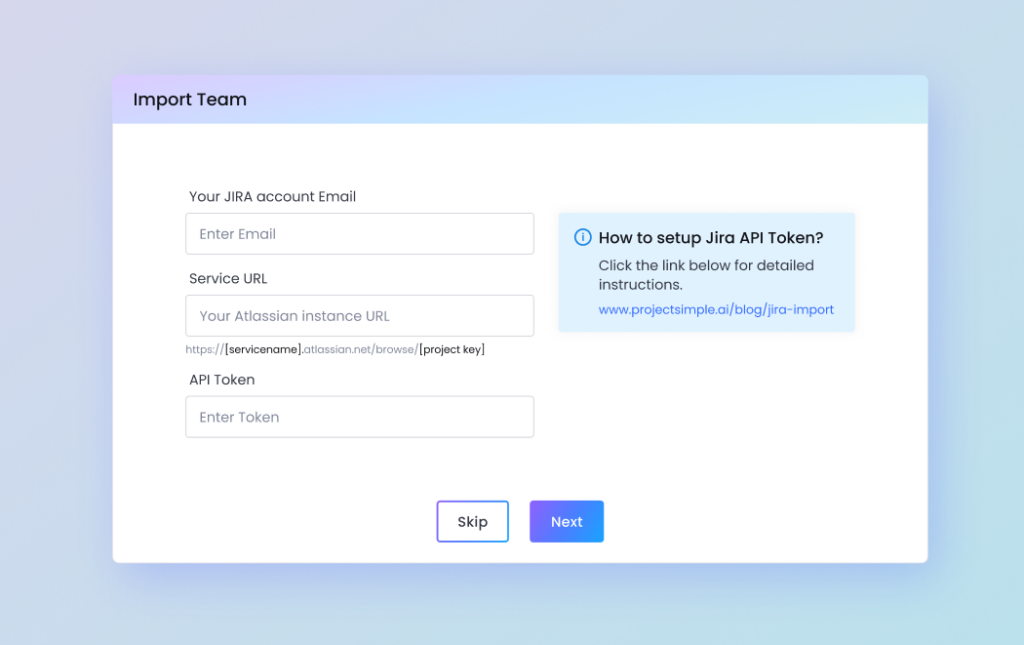
Atlassian Jira URL is the URL of your Team’s Project in Jira. It typically follows the following template:
http://[servicename].atlassian.net/browse/[project-key]To create a Jira API Token for your Atlassian Account, please follow the instructions below:
- Login to https://id.atlassian.com/manage-profile/security/api-tokens
- Click “Create API Token”
- In the dialog window, enter a label for the API Token you’d like to generate and click “Create”.
- Copy the Token generated and use it in the Project Simple’s import modal window.
Please note that for security reasons the Token cannot be accessed or viewed once it is generated. If you lose a Token, you can always revoke older Tokens and create new ones as needed.
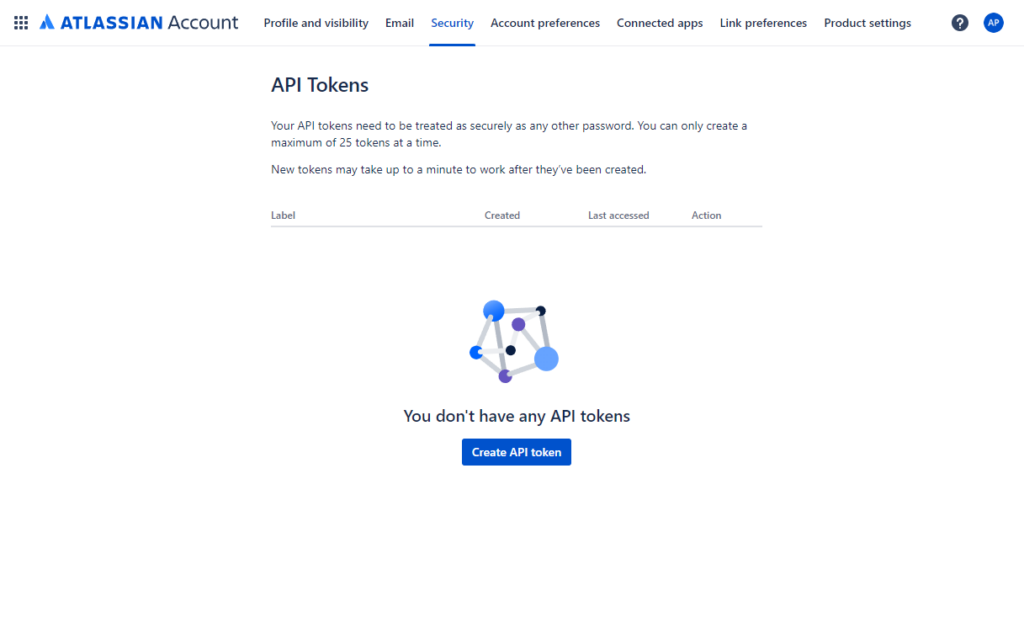
Customizations
Jira’s customizations often have a lot of complexity built into organizational, Project, Team, or Backlog Item structure. Depending on the complexity of the exiting Jira configuration, import may require some customization on the Project Simple side.
If you encounter any validation alerts, or errors during import, it is likely caused by Jira’s configurability. Please reach out to a Project Simple support representative at support@projectsimple.ai if you encounter any issues. We are here to help you get started so your Team can work better and drive better results.